by Douglas Castle, http://aboutDouglasCastle.blogspot.com or Follow the author on Twitter at http://twitter.com/douglascastle
Dear Friends:
Since I have installed the incredibly flawed, virally -rooted Internet Explorer 8, I constantly suffer "application hangs." These are frozen screens, or programs which refuse to close without a re-booting of your computer.
I wanted to share Microsoft's "Help Page" with you. It is the typical pap that is churned out of a non-productive monopolist. A lack of competition and entrepreneurial spirit such as is evident in the idiotic "help" letter which follows is part of why large, industrialized, depersonalized and automated services are reducing the quality of life for so many of us computer-dependent victims. I have deleted al of the hyperlinks on the Microsoft Page so as not to send you on an incredibly long, circuitous trip which ultimately will lead you back to the main page. After you've read this, you'll want to go out and purchase crayons and paper:
####
Help and Support Security Microsoft Update
Problem caused by Microsoft Internet Explorer
This problem occurred because Microsoft Internet Explorer, which was created by Microsoft Corporation, was slow or unresponsive.
This type of problem occurs when a program is slow or has stopped responding and you choose to shut it down. This is also referred to as an application hang. Most of the time, there's nothing you could have done to prevent this type of error, but there are some troubleshooting steps you can try.
Troubleshooting
--------------------------------------------------------------------------------
It's hard to determine exactly what causes Internet Explorer to stop responding, but it's usually due to one of the following reasons:
Spyware, adware, or other malicious software. If you have downloaded free software from the Internet, you might have inadvertently downloaded spyware with it. Spyware is software that can display advertisements (such as pop-up ads), collect information about you, or change settings on your computer, usually without your permission.
Internet Explorer add-ons: Add-ons are software that add features or tools (an Internet toolbar for example) to Internet Explorer.
Computer viruses: If your computer has a virus, the virus can cause Internet Explorer to stop responding.
Submitting a problem report is the best way to inform Microsoft about the unresponsive application on your computer. We use these problem reports to analyze the problems in the software and fix them.
In addition to sending problem reports, there are also a few things you should try. These solutions are not meant to fix all application problems, but they may help you prevent or troubleshoot unresponsive applications.
Install the latest security updates for Internet Explorer
These updates address many issues that have caused Internet Explorer to stop responding
Install latest security updates for Internet ExplorerUpdate your Windows software
Follow the steps below to view updates that are available for your computer.
Click to go online to the Windows Update website.
Note
If Microsoft Update is not installed, you will be taken to the Windows Update website. See the note below if Microsoft Update is not installed.
Click Custom to check for available updates. In the left pane, under Select by Type, click each of the following links to view all available updates:
High Priority
Software, Optional
Hardware, Optional
Select the updates you want, click Review and install updates, and then click Install Updates.
What do I do if Microsoft Update is not installed?
Follow the steps below to install Microsoft Update and check for updates.
Click to go online to the Windows Update website.
Click the Go button next to the Get Microsoft Update Today! message, and then click Start Now.
Review the license agreement, and then click Continue.
After setup is complete, click Check for Updates.
Click Custom to check for available updates. In the left pane, under Select by Type, click each of the following links to view all available updates:
High Priority
Software, Optional
Hardware, Optional
Select the updates you want, click Review and install updates, and then click Install Updates.
Install, run, and regularly update your antispyware, anti-adware, and antivirus software
To see a list of Microsoft and third-party solutions for spyware, adware, and antivirus software, go to the following website online.
Security software providers
In addition, you can use the free Windows Live OneCare safety scanner to check your computer for malware. To use the scanner, go to the following website, and then click Full Service Scan: Windows Live OneCare safety scannerStart Internet Explorer with no add-ons
Continue using Internet Explorer the same way you did when you received a crash report. If Internet Explorer starts and runs with all of the add-ons turned off, then the next step will help you determine which add-on is causing it to crash.
Disable all add-ons (one at a time) until you can no longer reproduce the problem
Close all Internet Explorer windows.
Click Start, and then click Control Panel.
Click Network and Internet Connections, and then click Internet Options.
Click the Programs tab, and then click Manage Add-ons.
Click the name of the add-on you want to turn off, and then, under Settings, click Disable.
Click OK.
Restart Internet Explorer. Continue using Internet Explorer the same way you did when you received a crash report. If Internet Explorer continues to crash after disabling this add-on, continue with the next step.
Repeat steps b through g for each add-on listed. When you can no longer reproduce the problem, the most recently disabled add-on is the cause of the problem. Please report this add-on to us by using the survey at the bottom of this page to help us improve our error responses.
If Internet Explorer crashes with all of the add-ons turned off, then you need to reset Internet Explorer:
Reset Internet Explorer settings
By resetting Internet Explorer settings, you return it to the state it was in when it was first installed on your computer. This is useful for troubleshooting problems that might be caused by settings that were changed after installation. When you restore Internet Explorer's default settings, some webpages that rely on previously stored cookies, form data, passwords, or previously installed browser add-ons might not work correctly. Resetting Internet Explorer to its default settings does not delete your favorites, RSS feeds, and a few other personalized settings. The following table describes what will happen to various settings when you reset Internet Explorer.
Settings categories
Items affected
Settings that are deleted
Browser history, temporary Internet files, cookies, form data, and stored passwords
Typed URL information, offline webpages, menu extensions
Websites added to intranet, trusted, or restricted zones
Websites added for special cookie handling under the Privacy tab
Websites allowed to use pop-ups under Pop-up Blocker settings
Explorer most recently used list
Settings that are reset to Windows or manufacturer defaults
Home page
Search providers, tabbed browsing settings
Colors, languages, fonts and accessibility settings (General tab)
Security settings for all zones (Security tab)
Advanced tab settings
Privacy tab settings
Pop-up blocker, AutoComplete, Phishing Filter, and Zoom settings
Page setup, toolbar, and text size settings
Feeds settings (sync and notification, not feeds themselves)
ActiveX controls that are not on the pre-approved list (reset to opt-in state)
Toolbars, browser helper objects, and browser extensions are disabled
Settings and items that are maintained
Favorites
Feeds
Content Advisor settings
Pre-approved ActiveX controls
Temporary Internet file (cache) path settings
Certificate information
Internet Programs (e‑mail, instant messenger, and other programs associated with Internet use)
Internet connection, proxy, and VPN settings
Default web browser setting
Steps to reset Internet Explorer settings
In Internet Explorer 7, do the following:
Close all Internet Explorer windows.
Click Start, and then click Control Panel.
Click Network and Internet Connections, and then click Internet Options.
Click the Advanced tab.
Under Reset Internet Explorer settings, click Reset.
Click Reset, click Close, and then click OK.
Restart Internet Explorer.
In Internet Explorer 6, do the following:
Close all Internet Explorer windows.
Click Start, and then click Control Panel.
Click Network and Internet Connections, and then click Internet Options.
Click the Advanced tab, and then click Restore Defaults.
Restart Internet Explorer.
If you are using Yahoo! Toolbar, download a fix.
If you are using the Yahoo! Toolbar, a fix has been released to help prevent the problem you have experienced. Go to the Yahoo! Toolbar website online and click Download the Yahoo! Toolbar.
--------------------------------------------------------------------------------
####
How about it folks? Time-consuming as well as futile! Should you experience problems with IE8, my simple suggestion is for you to shut your computer down, go for a brief walk (perhaps treat yourself to a high-protein Smoothie if you don't suffer from gout or renal insufficiency), and then re-boot. Sadly, in a situation where there is no competition and you are forced to use the services of a single dominant supplier, several things will generally be true:
1. You will suffer;
2. You will overpay;
3. You will have little or no recourse or chance at redress;
4. The supplier will have no financial or ethical incentive to improve;
5. You will finally have something in common to talk about with your peculiar neighbors at a weekend barbecue.
I think that I'll try to get back into my email again.
Faithfully,
Douglas Castle
***Subscribe to THE NATIONAL NETWORKER at http://twitlik.com/OK
***Grab the NATIONAL NEWSPICKER GADGET (it's indispensible) at http://TheNationalNewspickerPage.blogspot.com
*Follow DOUGLAS CASTLE on TWITTER - http://twitter.com/douglascastle
*Follow DOUGLAS CASTLE on THE NATIONAL NETWORKER - http://twitter.com/TNNW_BUZZWORKS
Links and Terms: Articles by Douglas Castle, Internet Explorer 8, Luddites, Microsoft, Monopolies, Technophobes, The Heck with Tech, The National Networker Companies, TNNW, TNNW_BUZZWORKS, incentives, domination, the increasing complexity of life caused by things designed to simplify it, Internet Explorer 8, IE8 has made us all into explorers, the decline of civilization, Aunt Bea, CH3CH2OH, Fibonacci, Where are the Geeks when you need 'em?, power drinks, gout, renal insufficiency, dying species of marine iguana -- could this be a reptile dysfunction?
Published by THE NATIONAL NETWORKER Newsletter. All rights reserved. Subscribe Free - Click HERE.
The National Networker Companies


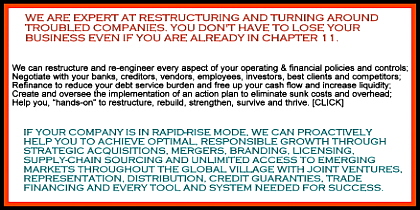
No comments:
Post a Comment